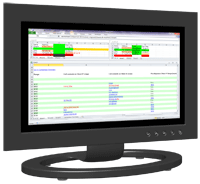List Of DiffEngineX's Functionality

DiffEngineX is a software tool which compares two whole Excel workbooks or selected worksheets on Microsoft Windows. It generates a difference report in a new workbook and color highlights the differing cells in automatically made copies of your original workbooks. The spreadsheets being compared are never modified in any way by the software tool.
Below we list the functionality and options exposed on its user interface. All of this functionality can be supplied by command line arguments when DiffEngineX is invoked from the command prompt or via .NET's Process class. In this way DiffEngineX can be invoked from source control, version control and collaboration systems and generate a list of differences found between two Excel workbooks.
DiffEngineX is a fast and scalable software tool for comparing 2 Excel spreadsheets. It can compare medium sized workbooks within seconds.
Main User Interface
- Whole Workbooks/Selected Sheets: Choose between comparing all the pairs of worksheets with matching names or just selected ones. If you need to compare worksheets with different names, select one sheet name only in each of the two list boxes.
- Align Rows: Insert blank rows to get matching rows across the two workbooks to line up. After Start Comparison has been pressed you will be asked to specify a column or columns containing the parts of a row that uniquely identify it.
- Align Columns: As above, but for columns.
- Use Alignment Plus: Without this only matching rows are aligned. When checked, blank rows will be inserted to ensure mismatched rows are always paired with blanks.
- Color Differences At Cell Level: Cells with different content will be colored. The fill or background color is affected.
- Highlight Character Level Differences: Highlight differences in red at the character level on the automatically made copies of your two workbooks. The actual text is colored.
Options Dialog
- Compact like changes when contiguous: Groups a run of adjacent similar changes and lists it as one change to a multiple cell range, instead of a list of individual changes. Useful for financial modellers with blocks of equivalent formulae.
- Color Alternate Rows: Alternate rows on the difference report will be colored.
- Color in red precisely the parts of formulae and text constants that differ: Affects the difference report, not the workbook copies.
- Compare Excel Defined Names
- Add Hyperlinks to aid navigation: Each change on the difference report is linked to the relevant cells on the original workbooks and their color highlighted copies.
- Compare Comments
- Compare Visual Basic Code / Macros: The VBA difference report is displayed in your default web browser.
- A1 or R1C1 Notation: The style used for cell addresses and Excel formulae.
- Case Insensitive Comparisons: Ignore differences in capitalization.
- Ignore Smart Character Differences: Treat smart quotes as curly quotes. Hyphens as dashes.
- White Space: Various options to ignore white space.
- Formulae or Calculated Values: Compare formulae or their calculated values.
- Numeric Value Comparisons: Various options to ignore differences below a user specified constant or percentage difference. Can round up numbers to a specified number of decimal places before comparison.
- Internationalization: Check this box if the language of Excel differs from your regional settings. This will stop DiffEngineX crashing with an error.
Extras Dialog
- Colors: Specify the colors used to highlight differences on the automatically made copies of your two workbooks.
- Existing Color Removal: Remove the existing cell fill color.
- Existing Hidden Sheets/Cells: Make hidden or filtered worksheets, rows and cells visible.
- Existing Hidden Workbooks: Make the workbook copies visible if the originals were hidden.
- Hide Rows (Matching or Different): Various options to either hide rows with no differences or rows with at least one difference. Hiding matching rows is a powerful way to just see the differences on your two color highlighted workbook copies. You have the choice of showing four rows of context on either side of a matching or different row.
Unprotect Worksheets Dialog
- Unprotect Worksheets: Enable DiffEngineX to compare protected Excel worksheets. You can optionally supply a password.
Fix Problems Dialog
- Turn Off Screen Updating: Temporarily turn off Excel screen updating during the comparison process. It is recommended to leave this box unchecked. Turning screen updating off has caused problems with recent Excel updates from Microsoft.
- Turn Off Enable Events: Temporarily turn off the processing of Excel events during the comparison process. Useful if your workbooks contain VBA macros handling workbook events.
- Turn off Automatic Calculation: Temporarily turn off the automatic calculation of Excel formulae during the comparison process. This increases the speed of comparing two Excel spreadsheets.
- Turn Off Update Links: Do not prompt the user about updating links to cells in external workbooks during the comparison process.
Excel Folder Diff Tool
- Path of folder #1: First folder of Excel files (xlsx, xls, xlsb, xlsm) to compare.
- Path of folder #2: Second folder to compare against the first.
- Column/s to align rows on: Insert blank rows to get matching rows to line up.
- Row/s to align columns on: Insert blank columns to get matching columns to line up.
Command Line Arguments
All the command line arguments accepted by DiffEngineX can be found here.
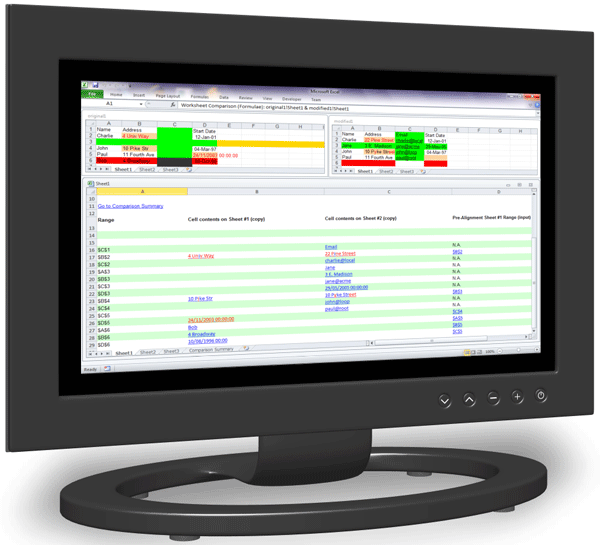
 Short DiffEngineX Guide
Short DiffEngineX Guide Viewing The Results
Viewing The Results